
AI Knowledge Management: How AI Delivers Smarter, Faster Access to Information at Scale
Explore how AI-powered knowledge management uses NLP, ML, and generative AI to deliver smarter search, discovery, and customer service.

Omnichannel Customer Engagement Platforms: Creating Seamless Experiences at Every Touchpoint
Discover how omnichannel customer engagement platforms connect all channels for seamless service, higher loyalty, and real-time personalization.

Every No-Show Hurts. SMS Reminders Help Banks Keep Appointments and Value
See how banks and credit unions cut no-shows 80% with SMS appointment reminders, driving more confirmed meetings, fewer gaps, and better scheduling ROI.

What’s New in Engageware June 2025
Explore Engageware’s June Release: AI-powered Virtual Assistant, smarter employee tools, and flexible engagement to boost support and customer experience.

Make Every Meeting Count. Smarter Scheduling for Wealth Managers
Discover how smarter scheduling helps wealth managers convert more leads into meetings, improve advisor productivity, and deliver standout client experiences all without adding complexity.

Winning Digital Engagement Strategies for Wealth Managers
Wealth managers are modernizing client engagement with smarter tools. Discover how integrated scheduling and video banking drive AUM growth, boost satisfaction, and strengthen advisor efficiency.
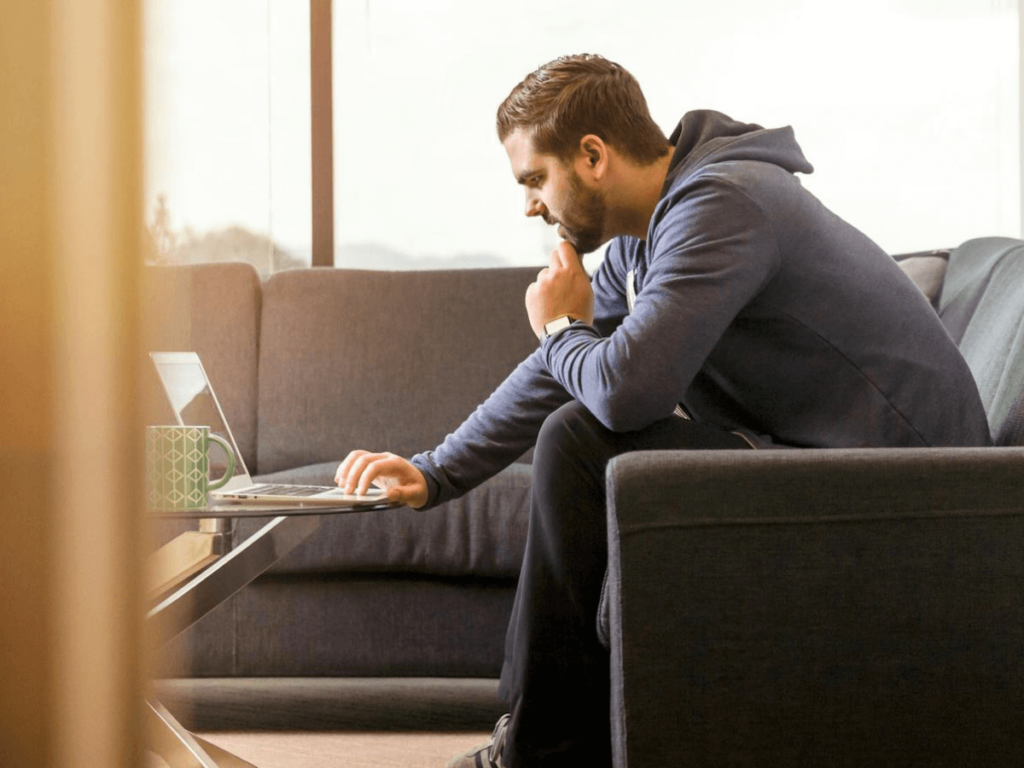
How Banks and Credit Unions Can Cut Service Errors by Improving Employee Access to Information
See the 60-day roadmap banks and credit unions use to cut service errors 35 % by giving employees instant, in-context access to the right information.

Faster Knowledge, Fewer Headaches: Harnessing AI (With Humans in the Loop) to Sharpen Your Employee Knowledge Base
See how banks and credit unions speed employee answers with human-guided AI—generative responses, semantic search, and chat interfaces that cut search time 75%.

Custom vs. Out-of-the-Box: Making the Right Queue Management Choice for your Bank or Credit Union
How to choose between custom and out-of-the-box queue management solutions for your financial institution to reduce wait times and boost NPS.
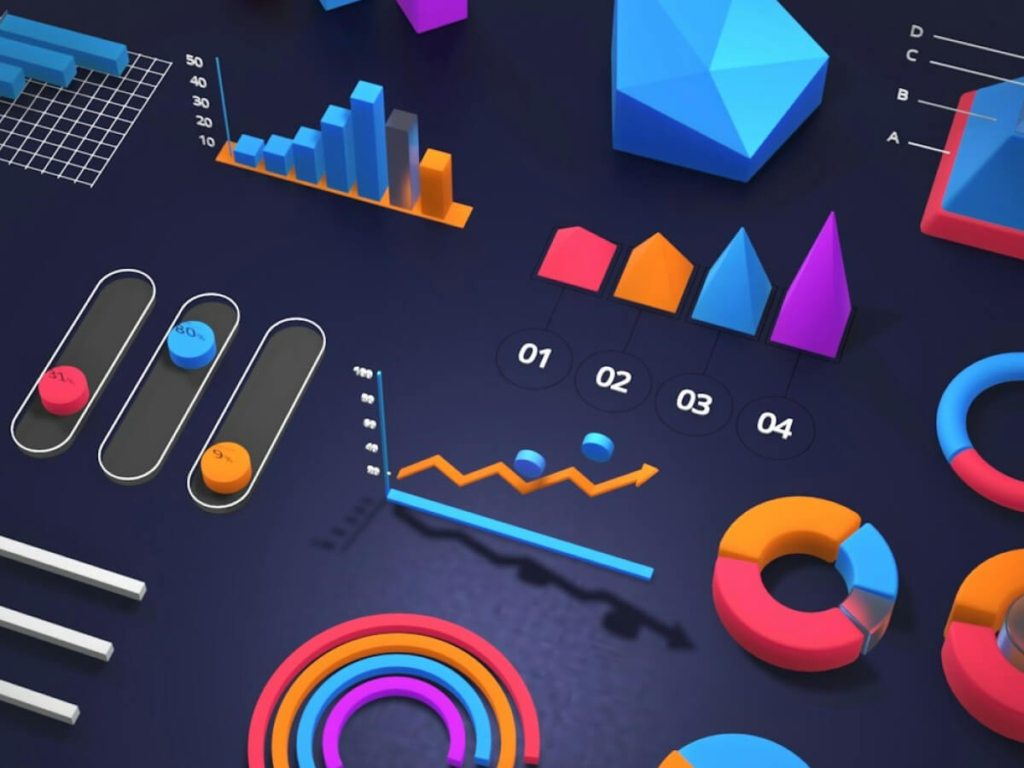
Appointment Scheduling Analytics is the Key to Resource Capacity Management and Workforce Enablement
Appointment scheduling analytics drives resource capacity management and workforce enablement for financial institutions. Improve branch operations with data-driven insights.

The Wealth Manager’s Secret Weapon for Client Acquisition
Appointment scheduling for wealth managers drives client acquisition, increases qualified meetings by 35%, and transforms websites into revenue-generating channels.

This is How Appointment Scheduling Drives Banking Revenue | Boost Loan Growth by 40%
Increase loan volume by 40% using appointment scheduling solutions. Learn proven strategies to boost mortgage, HELOC, and auto loan growth in today's market.
