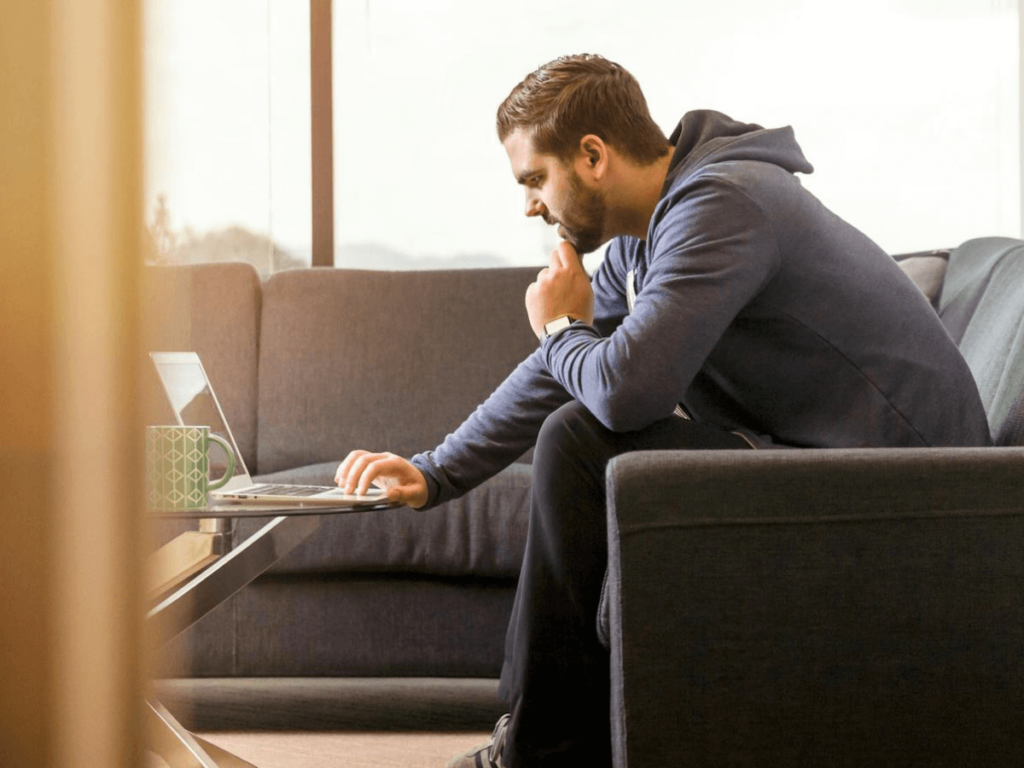
How Banks and Credit Unions Can Cut Service Errors by Improving Employee Access to Information
See the 60-day roadmap banks and credit unions use to cut service errors 35 % by giving employees instant, in-context access to the right information.

Faster Knowledge, Fewer Headaches: Harnessing AI (With Humans in the Loop) to Sharpen Your Employee Knowledge Base
See how banks and credit unions speed employee answers with human-guided AI—generative responses, semantic search, and chat interfaces that cut search time 75%.

Custom vs. Out-of-the-Box: Making the Right Queue Management Choice for your Bank or Credit Union
How to choose between custom and out-of-the-box queue management solutions for your financial institution to reduce wait times and boost NPS.
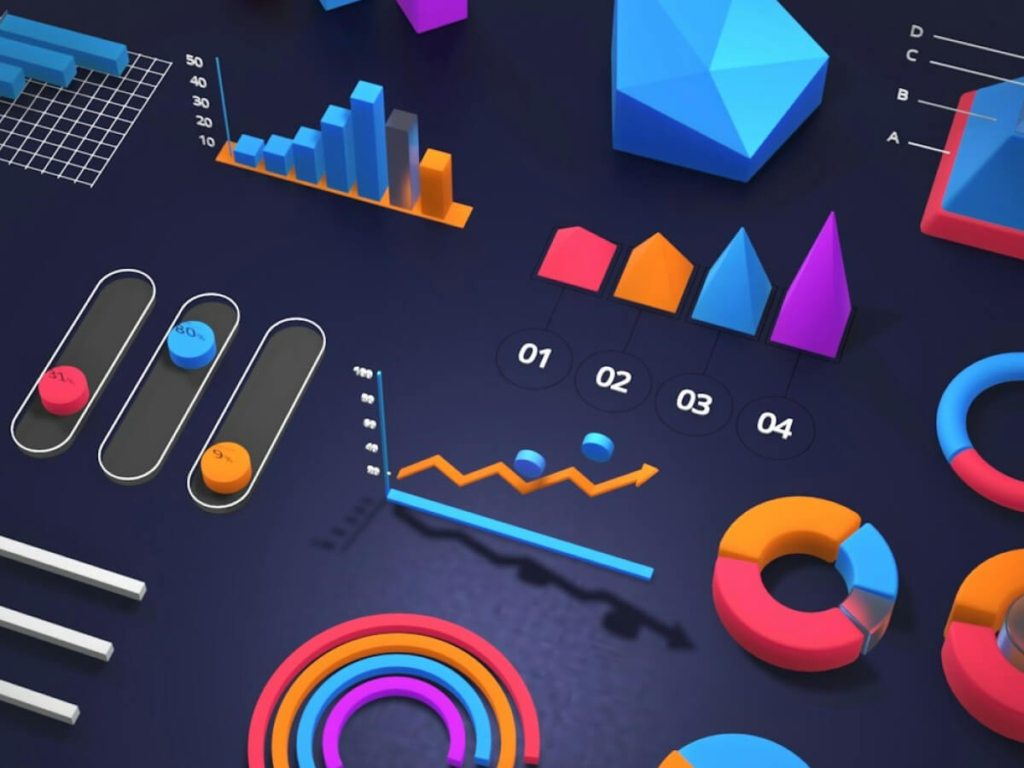
Appointment Scheduling Analytics is the Key to Resource Capacity Management and Workforce Enablement
Appointment scheduling analytics drives resource capacity management and workforce enablement for financial institutions. Improve branch operations with data-driven insights.

The Wealth Manager’s Secret Weapon for Client Acquisition
Appointment scheduling for wealth managers drives client acquisition, increases qualified meetings by 35%, and transforms websites into revenue-generating channels.

This is How Appointment Scheduling Drives Banking Revenue | Boost Loan Growth by 40%
Increase loan volume by 40% using appointment scheduling solutions. Learn proven strategies to boost mortgage, HELOC, and auto loan growth in today's market.

Hybrid Customer Experience Banking | 10 Queue Management Tactics That Drive Revenue
10 proven queue management tactics that reduce wait times, enhance customer satisfaction, and drive measurable revenue growth for financial institutions.
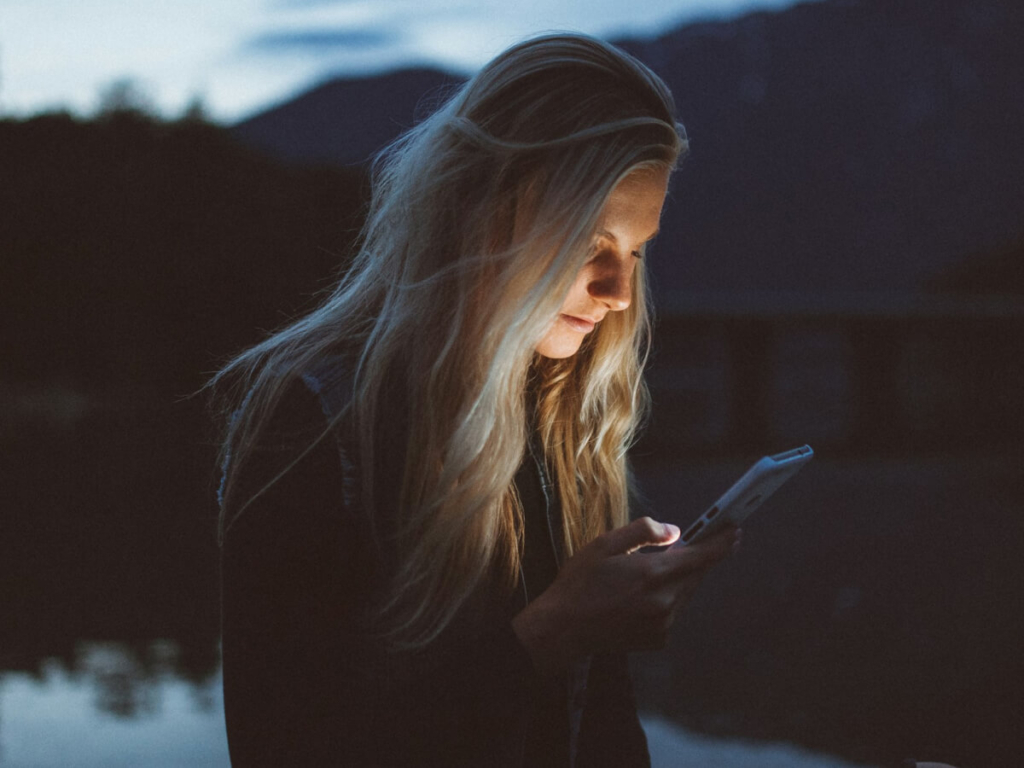
What’s New in Engageware March 2025
Engageware's March 2025 release: new features for Knowledge Management, Appointment Scheduling, Live Video Banking, and more to enhance customer experience.
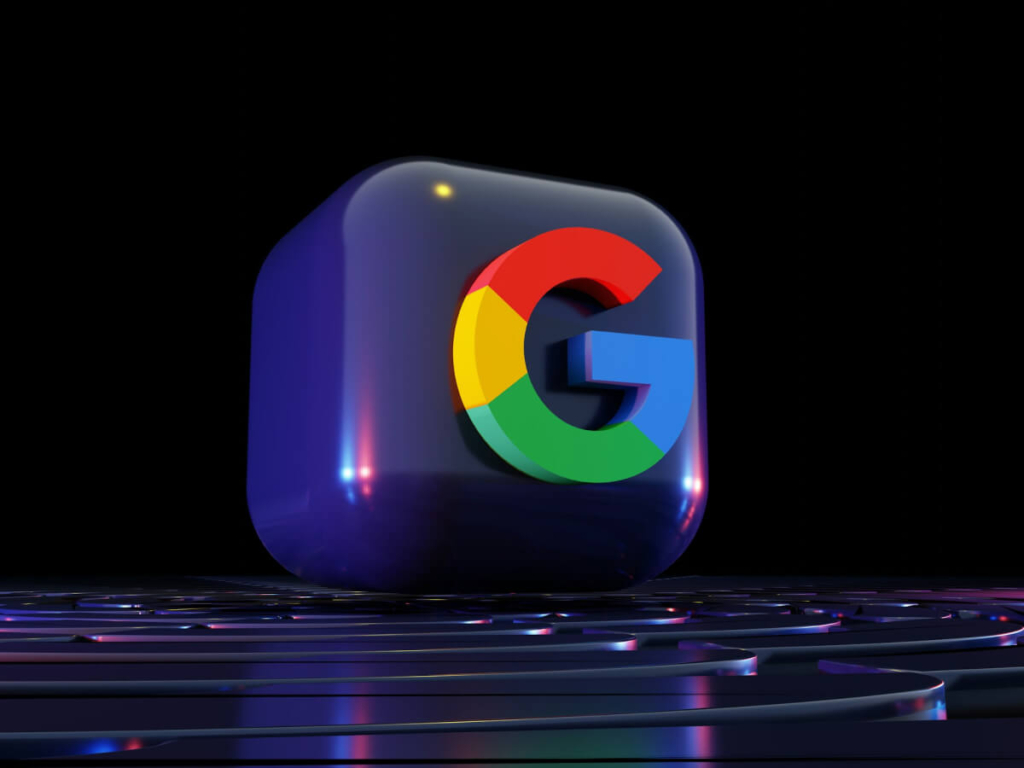
How Reserve with Google and Other Digital Channels are Attracting New Banking Customers
Reserve with Google helps banks capture high-intent prospects, delivering 100+ new customer appointments monthly with a 50% conversion rate and 80% lower acquisition costs.
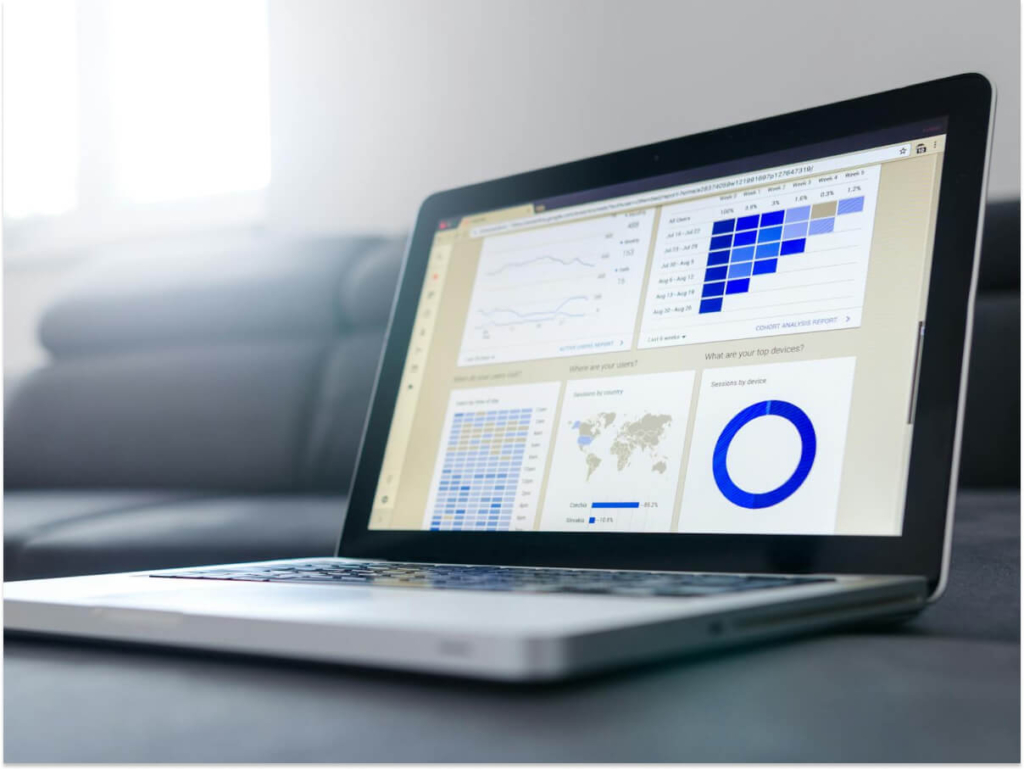
The Hidden Value of Appointment Scheduling Analytics
Leverage appointment analytics to boost transaction values, optimize staffing, and enhance customer relationships.
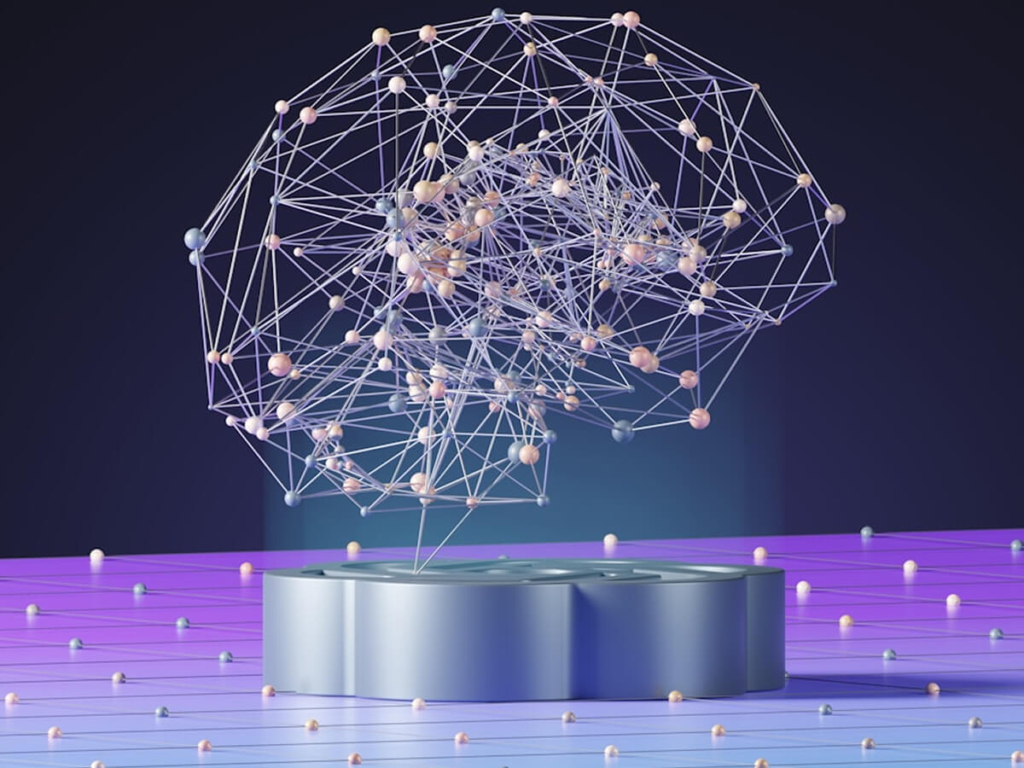
AI Agents Are Here. Are You Managing Them Like Your Top Performers?
AI leadership: Learn how to treat your AI as a team member that needs structure, KPIs, governance, and development—not just a tool.

How United Heritage Credit Union Transformed Employee Experience with Knowledge Management
How United Heritage Credit Union Transformed Employee Experience with Knowledge Management
