Welcome to Engageware’s online appointment scheduling for businesses. This page is for the account administrator and will walk you through the steps needed to fully configure your account and to get your team up and running. Configuring your account and provisioning accounts for others is very straightforward. There are just a few key steps to follow to ensure you and your team are properly configured to take appointments.
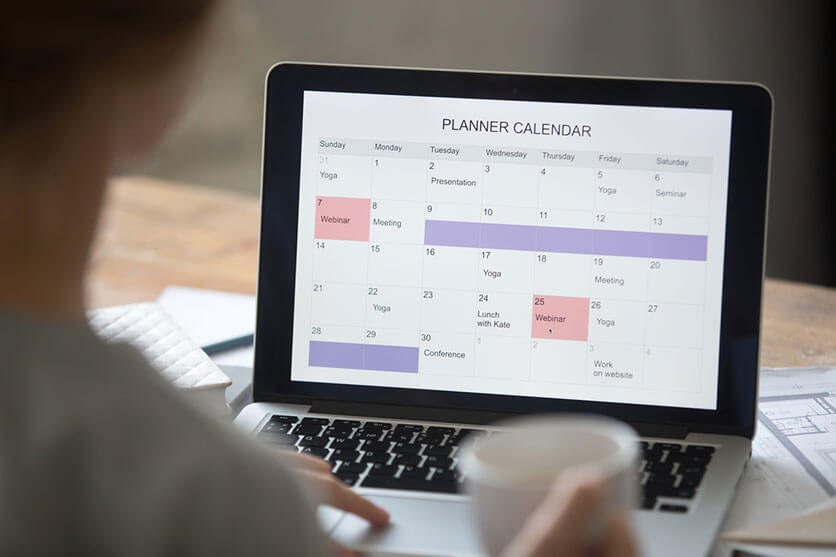
STEP 1
Connect Your Calendar
Connecting your calendar is critical to ensure you are offering the most up to date availability to your prospects and customers. By connecting your calendar we will sync your busy and free time to ensure you never receive a double booking. Additionally, Engageware will also place any appointments booked directly on your calendar. Please follow the instructions to connect your calendar to…
- Video: Connecting to Google
- Video: Connecting to iCal
- Video: Connecting to Outlook
STEP 2
Create Your Availability
Using Activities to create availability is the fastest way to create custom calendar links that can be shared anywhere that allow prospects and customers to book meetings through Engageware. When creating an activity, you can define the meeting length, the type of meeting, whether you are meeting in person or over the phone, custom welcome screens, basic appointment rules, and the availability you’re looking to offer. This can either be a rolling window that opens more availability as time goes on, or you can select specific dates and times. Once your availability is set you can share your booking link and start offering appointments.
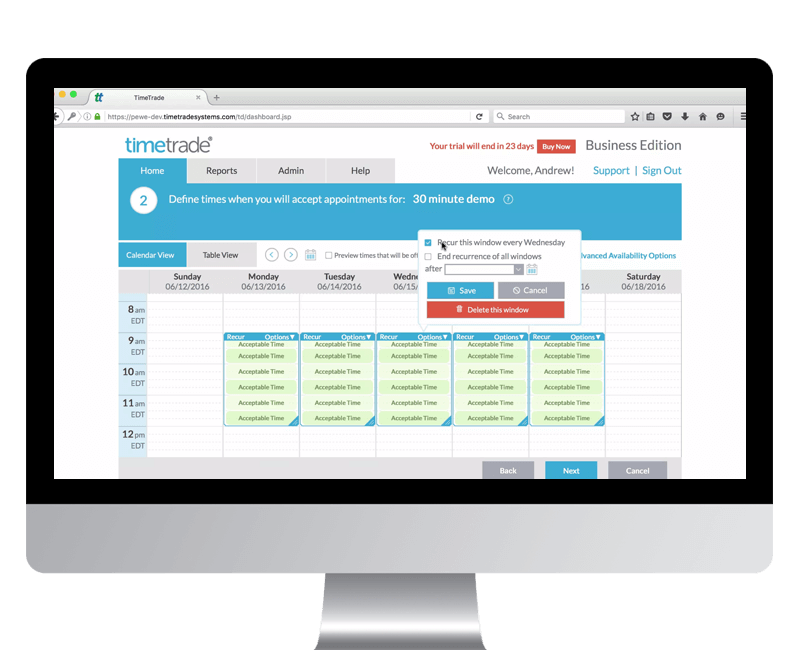
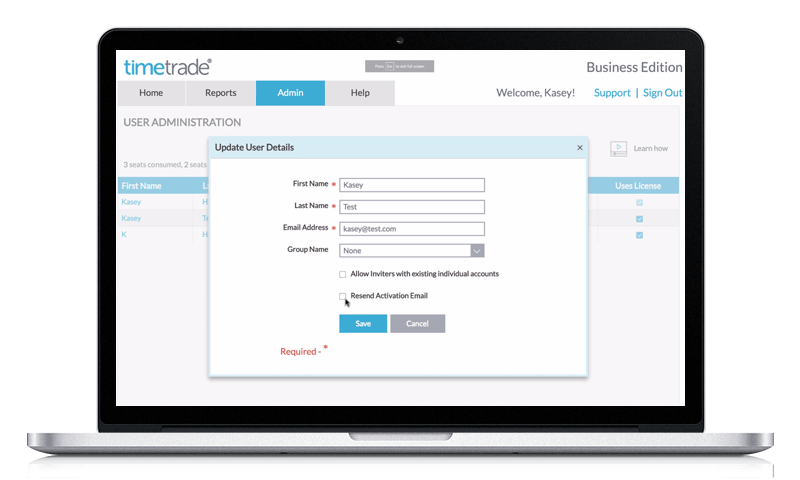
STEP 3
Invite Other Team Members
Inviting team members allows your team to create their own Engageware accounts and start booking appointments right away. Additionally, if you are using SmartMatching or Round Robin, this will allow you to create links you can share with prospects and customers to route appointments to the correct employee in your organization. This is great for sales teams and customer service teams to ensure prospects and customers are meeting with the correct representative to help them.
- Video: Learn How To Add Users
Share/Distribute Activities
As an administrator, you can create and provision activities that can be shared with other users in your Engageware account. They can be set as defaults so new users automatically get copies of the activities, and you can distribute new activities to users who have already enabled their accounts. To learn more about distributing activities, watch this video.
Get Your Team Up and Running
After inviting your team members there are two main steps you will want them to go through. To help them get up and running quickly, you can send them to the Business User Crash Course page that has all the information they need to know to get them up and running in a matter of minutes.
