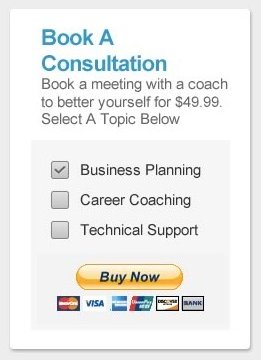
We have a lot of clients that offer consulting services, whether they are Life Coaches, Career Coaches, Business Consultants, or Personal Trainers, that need a way to not only schedule meetings with clients by using a Click-To-Schedule button, but to bill them as well. By using Paypal to accept payments from your clients, you can properly charge your clients for your services, and then offer times for them to book with you!
What we are going to do is embed your online availability on the thank you page your clients will see once they have made a payment to you. Here are the requirements:
- An Engageware Appointment Scheduling account and working Activity
- A Paypal Business account
- Ability to edit HTML of website
- A Thank You page when the purchase is finished.
First Login to your Paypal account. Then go to your “Merchant Services” tab and then select “Customize My Buyers’ Experience.”
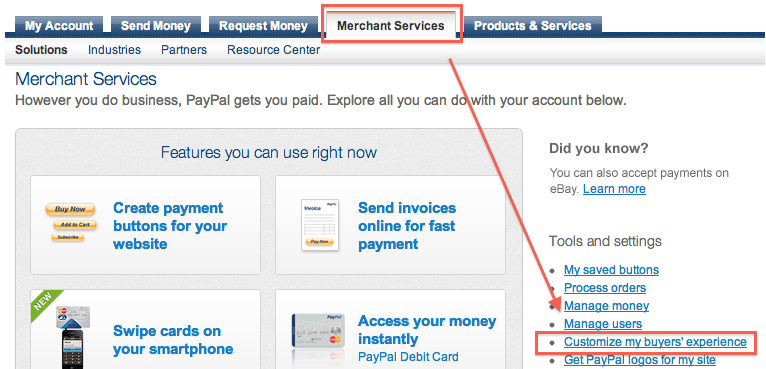
On the next page you will want to select “Edit” under the “Auto Return” options.
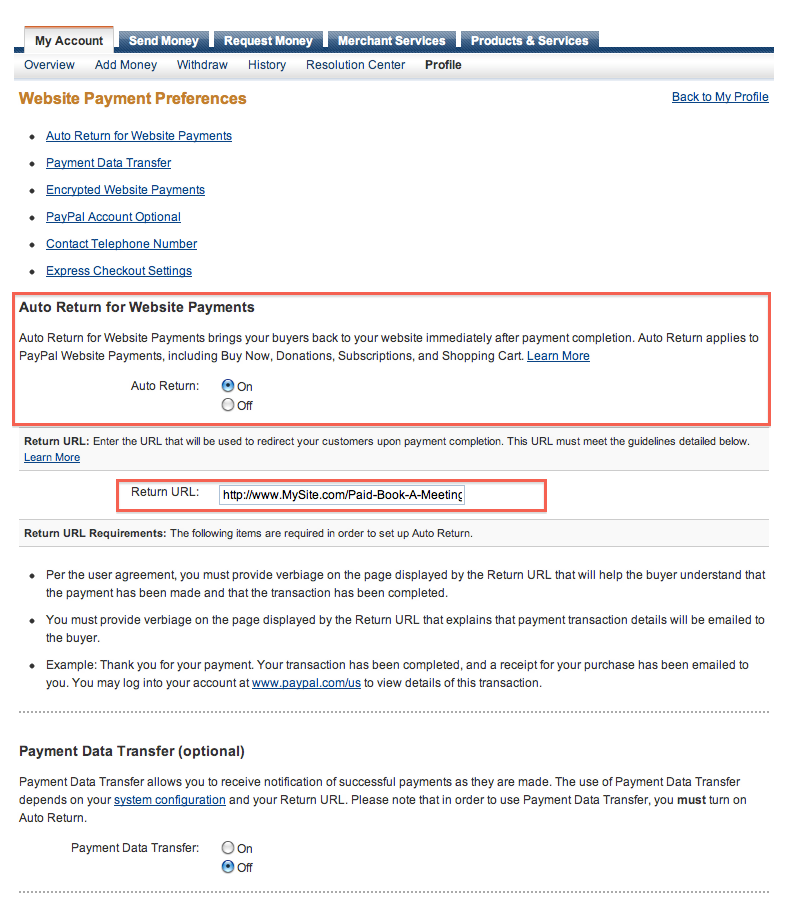
This page is where you can customize the buying experience once the transaction is finished in Paypal. When they submit their payment, they will be redirected to this ‘Thank You” page you can completely customize. On this page you will want to set “Auto Return” to “ON” under the “Auto Return for Website Payments.”
Then just below that you will want to paste the URL to your thank you page in the “Return URL” field. Finally, scroll down to the bottom of the page and click save!
Please Note: There are strict guidelines on required messages you need to display on your thank you page per the orders of Paypal. They include messages on the order being completed and that you must reference the email they will receive from Paypal upon completion of the transaction. Please review their required terms and conditions of the thank you redirect pages.
Now on your thank you page you will want to add your calendar so people can book with you. First you need to find your activity link. You can find it by logging in and selecting the Activity you want to share. Copy the activity link and paste it into the code below!
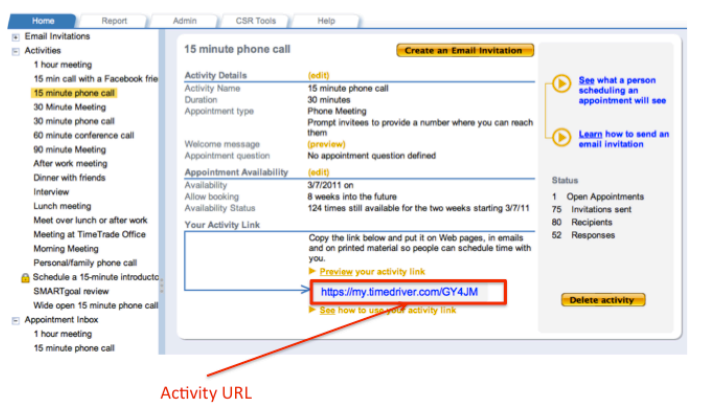
<iframe src=https://my.timedriver.com/GY4JM?sh=1 frameborder=”0” width=”750” height=”525”>
Now when people finish their purchase they will be brought to your thank you page where they can book a meeting with you.
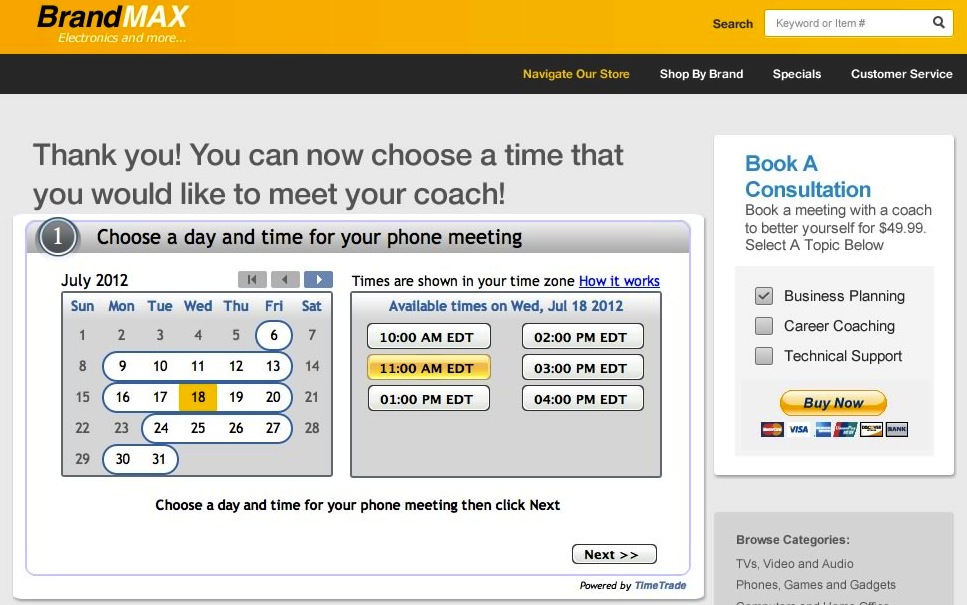
That’s it, you’re done! For more instructions and other options on embedding your online availability on your calendar please visit this post on Embedding Engageware Calendars on your Personal Website.
Please note this walk-through is dependent on 3rd party solutions and the support on this post is provided “as-is,” without any express or implied warranty.
